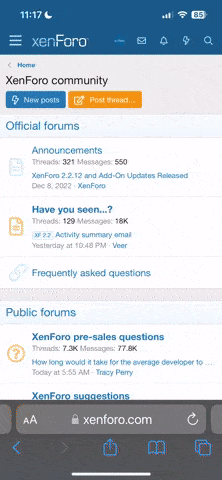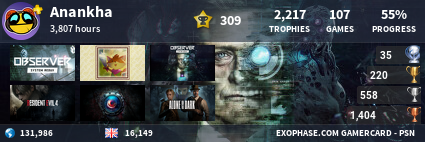Hello,when i tried to turn on my PS massage saying “cannot start the ps4” showed up.This is the first time it’s happening to me.When i entered safe mode i only got option to reinstall system so i tried that.But i have problem,at first it was just saying that update file is corrupted so i tried deleting it from usb and downloaded it again but same story so i tried it couple of times and now it wont even read my USB,when i choose OK to start installing it says that USB isnt plugged in.Did somebody had the same problem?Should i try with different USB or is it a hard drive problem?Or should i just let go and buy PS5
You are using an out of date browser. It may not display this or other websites correctly.
You should upgrade or use an alternative browser.
You should upgrade or use an alternative browser.
PS4 Cannot start the PS4
- Thread starter Vexxx03
- Start date
Does the message say ‘connect the DualShock 4’ as well, something else or just the ‘cannot start’ error?
Have you tried fully turning the PS4 off, disconnecting the power cable waiting 1 minute then connecting it again & seeing if the error returns?
I’d try a different USB drive, if problem remains then it may be the PS4’s HDD.
Have you tried fully turning the PS4 off, disconnecting the power cable waiting 1 minute then connecting it again & seeing if the error returns?
I’d try a different USB drive, if problem remains then it may be the PS4’s HDD.
Yeah this is the message every time i turn it on:
Cannot start the PS4.
Connect the DUALSHOCK 4 using the USB cable, and then press the PS button.
and everything works until installation first the message was:
File is corrupted
su-30625-6
and i tried again,deleted that file from usb downloaded new one and it was the same message.Then i turned off PS plugged off cable and turn on everything again and now when i go to reinstall system then turn on dualshock and press ok it just say there is no USB plugged in or something like that…
Cannot start the PS4.
Connect the DUALSHOCK 4 using the USB cable, and then press the PS button.
and everything works until installation first the message was:
File is corrupted
su-30625-6
and i tried again,deleted that file from usb downloaded new one and it was the same message.Then i turned off PS plugged off cable and turn on everything again and now when i go to reinstall system then turn on dualshock and press ok it just say there is no USB plugged in or something like that…
Some suggestions:
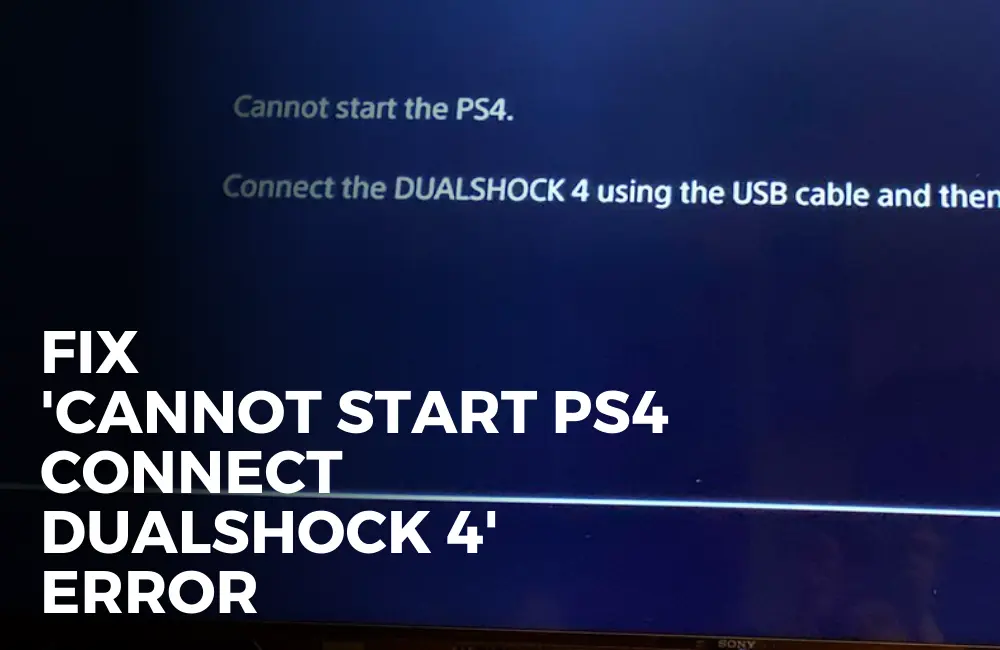
 techgeekish.com
I’d also try a different USB drive.
techgeekish.com
I’d also try a different USB drive.
Ensure the file names are correct:
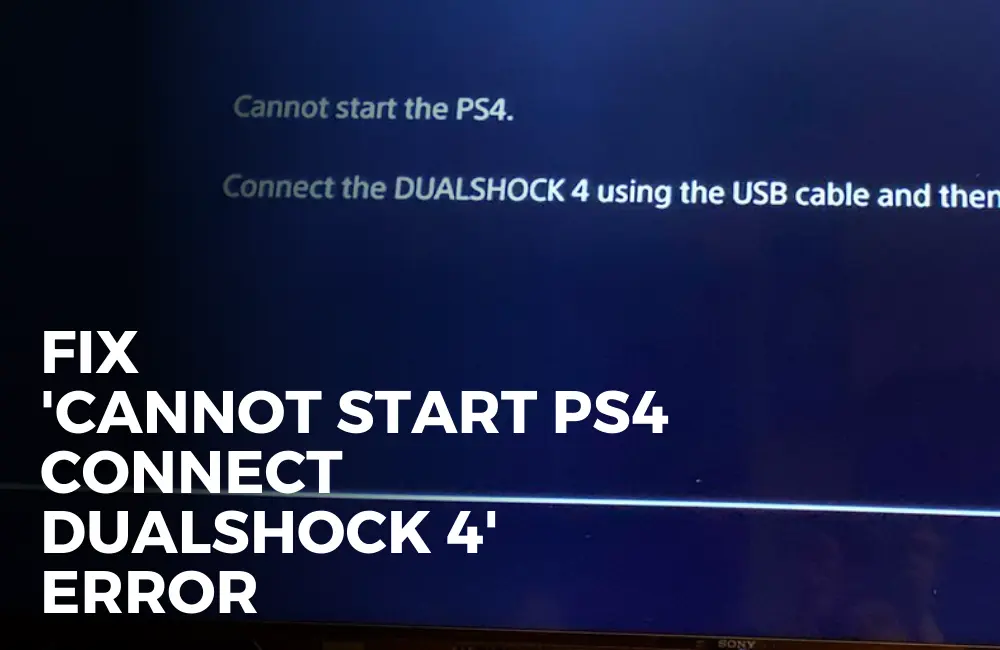
[9 Fixes] How to Fix 'Cannot Start PS4. Connect the DUALSHOCK 4' error - Tech Geekish
Facing 'Cannot Start PS4. Connect the DUALSHOCK 4'? Let's discuss the troubleshooting steps to fix this issue.
 techgeekish.com
techgeekish.com
Ensure the file names are correct:
- Using a PC or Mac, create a folder named "PS4" on a USB drive formatted as FAT32 or exFAT. Inside that folder, create another folder named "UPDATE".
- Download the update file (button below) and save it in the "UPDATE" folder. Save the file as "PS4UPDATE.PUP".
- Plug the USB drive containing the file into your PS4 console.
- Start the PS4 console in Safe Mode: press and hold the power button, releasing after the second beep.
- Select Update System Software.
- Select Update from USB Storage Device > OK.
Hallo, hab ein ziemlich ähnliches Problem. Meine Ps4 Pro lässt sich auch nicht mehr starten und fordert ein neues Sicherheitsupdate. Wenn ich das Sicherheitsupdate auf dem USB-Stick installiere und die PS4 starte, funktioniert sie tatsächlich einwandfrei, sobald ich Sie aber wieder ausschalte und dann einschalten erhalte ich die gleiche Fehlermeldung. Habs mit einem anderen USB-Stick probiert = gleiches Problem. Hab auch mehrmals geschaut, dass ich die Daten wie in Diversen Tutorials gesehen habe und habe auch selbst ein paar Sachen getestet. Kann man die Konsole noch retten?
You might need to reset the PS4 to default.